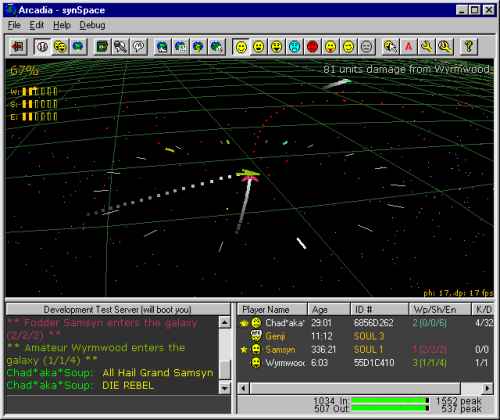|
| synSpace |
How to Play
Controls
Weapons
Links
Toy Status
Community:
Forums
Java Chat
Firewall/Router Help
Arcadia Toys:
Collaboration
DomiNation
Empyrion
synChess
synJam
synJet
synPool
synSpades
synSpace
synVille
synVideo
Turnabout
Other
Games:
Well of Souls
Warpath
Rocket Club
Developers:
TurnAbout API
New Parks
New WoS Worlds
Rocket Club
Models
Company:
Synthetic Reality
Golden Souls
Donate $
Contact Us
| synSpace is one of the toys which
can be played in Arcadia. It is a multiplayer
"SpaceWars" game where you drop in, fly
around, shoot, and explode. It is semi-3D with
lots of camera angle control.
|
||||||||||||||||||||||||||||||||||||||||||||||||||||||||||||||||||||||||||||||||||||||||||||||||||||||||||||||||||||||||||||||||||
How To Play: synSpace works like most Arcadian toys in that you first must find or create a server which is hosting the game. (Or play in solo mode, of course). Once there, you will be a spectator to any game in progress, until you launch a ship of your own. The Arcadian player list will have a couple extra columns SHIP and SCORE which will be blank for anyone not in a ship. If you click on the name of a player, your point of view will follow their ship, and you may use the camera controls to watch the action from different angles. If there is room available (only 8 ships at a time), a button will appear in the lower left which launches you into a ship of your own (first come, first served). Once inside a
ship, your goals are straight-forward. Find other
ships and blow them up, preferably without
getting blown up yourself, or getting too close
to any stellar objects (they have gravity and
will pull you in if you don't achieve orbit or
get away) True to its SpaceWars origins, your ship moves with inertia. Your goal is to point your ship, and then add acceleration in that direction. The arrow keys are used for this.
Holding down the SHIFT key at the same time makes accelerations happen 4x faster. Your ship's maximum speed, however, is limited by the current Engine Level (see PowerUps below).
Well, you need something with which to blow up the other players, so without thinking too much about it, your ship has weapons (more coming in future releases).
The damage inflicted by a weapon increases with your ship's Weapon Level (see PowerUps) Correspondingly, your ship's Shield Level controls how much damage a weapon inflicts upon it. You have a certain amount of energy with a new ship, and once it is gone, the ship explodes. Firing your weapons increases the temperature of your weapon launch tube. If they overheat, you will be unable to fire again until they have completely cooled.
As a captain, or a spectator, the camera controls allow you to position your camera at different angles and distances relative to a ship. In general, you hold the CTRL key down while moving the camera. Hence using the arrow keys while holding down CTRL will move the point of view around. Using PgUP and PgDOWN with the CTRL key pull the camera back and forth from the action.
Holding down the SHIFT key will make camera rotations happen more quickly.
You can further customize your experience with these controls:
Your radar extends as a circle around your ship with needles pointing in various directions. Each player has a different ship color (shown in player list) and the needle of a particular color is pointing to that player. In addition, there are 'star needles' which point to nearby gravity objects you might want to avoid, and 'compass needles' which simply point in directions. The bright white needle points to Galactic North. Turn until the desired needle is in front of your ship, and then acclerate to target! (Or away!) If you have selected a player from the player list, their needle will appear a bit longer than the other needles, to help you keep track of them more easily.
Along the top right of the screen are your ship status meters: Energy, Charge, and Temperature.
Each time you launch a new ship, it starts off at a low level of equipment. As you survive and pick up PowerUp objects, your ship gets more powerful (until it ultimately is destroyed, at which point it starts life anew at a low level) However, you can (before launch) configure your ship via the Toy Options screen. This lets you assign six 'upgrades' to any combination of Weapon, Shield, or Engine Levels. Thereafter you
can upgrade each category by as many as four more
levels (by capturing the appropriate Level Ups in
flight) In addition to picking up power ups which strengthen your ship, you may also pick up powerups which give you special weapons and defenses. Once installed (they get installed automatically when you pick them up), they appear along the top of the screen in the "FKey" Section. F1 is always your stock plasma gun, the other slots fill up in a first-come, first-filled fashion. Trigger Weapons: The four left slots (F1-F4) are used to select your current 'trigger weapon'. To use one of these weapons, you need to first select it (by pressing its FKey) and then use the INSert key to actually fire the weapon. Most of these provide a limited number of shots.
If the weapon needs a target (such as the homing missile), you select it by clicking on a player name in the Arcadia player list. Special Effects: The four right slots (F5-F8) are for special effects and generally take effect as soon as you push the FKey for that slot.
You can only pick up new weapons if you have an empty slot. To clear an existing slot, either fire all the ammunition you have, or hold down the CTRL key then press the FKey of the slot you wish to clear. |
||||||||||||||||||||||||||||||||||||||||||||||||||||||||||||||||||||||||||||||||||||||||||||||||||||||||||||||||||||||||||||||||||
Other synSpace Web Sites: Thanks, Megavolt (aka volte6) and GuppyMan! And while I'm at it, thanks to all the early players who made (and continue to make) so many terrific suggestions! (list omitted out of fear of reprisal!) Also special thanks to Mosquito for his cool synSpace Map Editor (you can get it from GuppyMan's site) which I seem to have gone for several years without actually mentioning here! Stupid me! Please forgive me, Mosquito! |
||||||||||||||||||||||||||||||||||||||||||||||||||||||||||||||||||||||||||||||||||||||||||||||||||||||||||||||||||||||||||||||||||
Toy Status: The game is now a complete multiplayer game, though it could stand the application of some more animations, sound effects, and graphical depth. To Install Toys:
|